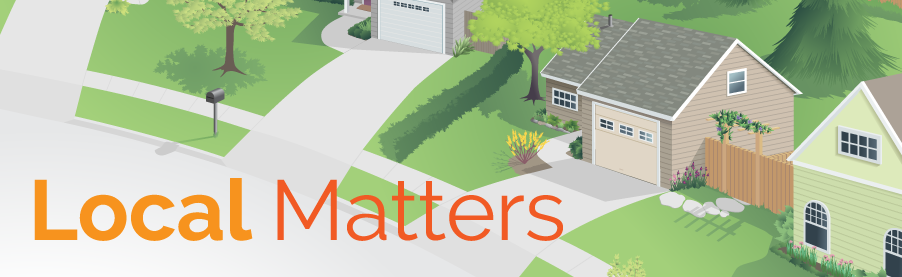Google, and search engines in general, want to provide the best customer experience possible. This means serving up results (and in most cases business websites) which can be trusted as legitimate authorities in their industry. There are many different ways to build trust with Google and these tips should get you started on the right foot. You can even implement a few of them immediately.
Google, and search engines in general, want to provide the best customer experience possible. This means serving up results (and in most cases business websites) which can be trusted as legitimate authorities in their industry. There are many different ways to build trust with Google and these tips should get you started on the right foot. You can even implement a few of them immediately.
Location, Location, Location
Google has a few ways to verify your business actually exists and serves real customers. The most basic is the verification of your physical address.
When you include a physical address on your website, you’re giving Google a “citation” which they can use to cross-reference throughout the Internet. Once your address is listed on your website you can work with Google to verify your business with a phone call or mailed postcard to send you a verification code. Completing this process by submitting the code into your Google My Business profile will prove you’re a real business. This raises your value with Google, which means you’re more likely to show up in search results over a business which hasn’t gone through these steps.
Avoiding the Brown-Hat Pitfalls
One of the tactics which always baffles me is when webmasters try to hide the address of their company somewhere deep in their site or behind same-color text within a footer. Hiding your address is a big no-no. Hidden content on any website can be recognized by search engine crawler bots and is one of the quickest ways to get de-indexed from these databases.
If you’re caught doing this, you’ll get penalized and will likely never rank again in the search engine until you go through a trail remediation period. Point of the story- don’t do it. Be transparent, be cooperative, prove you’re real and provide meaningful content on your website. That’s the recipe for success.
Investing in a Relationship
Another great way to build trust with Google is to actually start investing in their product. This most often means starting a paid advertising account through Google’s AdWords platform. These are the ads displayed above and to the right of search results when you use Google, and are denoted with a yellow tag which reads “Ads.”
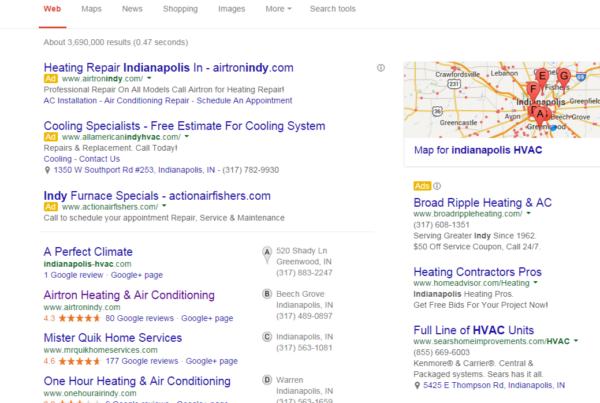
By setting up an account with Google AdWords, you can promote different pages on your website (usually landing pages) using specific keyword phrases or groups of keywords. It may seem a little underhanded, but the more time and money you spend with Google producing quality advertisements which people actually click through, the more trust your account and website gain with the search engine.
In fact, Google even ranks you behind the scenes based on your ads and bids over time, developing a “Quality Score” for your account. The higher your Quality Score, the less you’ll have to bid on competitive keyword groups.
The most important part of building an AdWords account is gaining access to a Google representative. Once you’ve started submitting ads through the AdWords platform, you will need to fill out this sign-up form to queue for a representative. Your Google AdWords helper is an invaluable resource and is trained to help you build the right kind of ads to get your website found. Keep in mind you will most likely be put on a waiting list to get access to a representative. Only companies who spend $10,000 per month are qualified for a dedicated helper.
Here’s a secret tip- pay close attention to what your Google Representative is telling you about writing for your keyword-specific ads. If you’re able to catch all of it and are taking good notes, all of these tips are translatable to the kind of content you need to add to your website. While some of the more sales-oriented language won’t be of use, any additional information they give you pertaining to things like co-occuring keywords (the topically relevant words that appear most often alongside your target keywords) and the kinds of landing pages you should be building.
Clean Up Your Mess
The last piece of the puzzle we need to discuss before you implement any of this are 404 Missing Pages and inappropriate 301 Redirects. I know, this one stops a lot of people in their tracks, but it’s not alien code-language, I promise. Here’s a brief explanation of each to get you up to speed.
404 Missing Page errors occur whenever a link to your website either breaks or no longer exists. This is your page’s way of saying “I know you were looking for something here, but we seem to have lost it!”
301 Redirect pages are set by you or your webmaster. When a page becomes outdated, irrelevant or needs to be rerouted due to security concerns, a 301 redirect is put in place to point the original link for that page to another location. Keeping track of your redirects takes a lot of time and energy, but it’s crucial if you want to fix your site.
For Google every 404 missing page that results from a link anywhere on your site sends up a giant red flag. Google takes this as a sign you haven’t been cleaning up broken links on your website. This translates to a bad overall user experience and they don’t want to send their searchers to you. Check out tools like Screaming Frog which will crawl your site and give you an Excel spreadsheet with all the broken links you need to fix.
301 redirects are not as big of a deal if they are appropriate. However, too many redirects on your website also send negative signals to Google. They may interpret this as an effort on your end to dupe visitors into clicking on different links all landing on the same page. This kind of behavior is against basic SEO guidelines and should be fixed immediately.
The plan is for you to use these tactics as soon as possible to start building a trusting relationship with search engines. It isn’t hard to do most of these tasks, but they do take a foundation of knowledge to implement. If you need any help starting with this new strategy, never hesitate to call us or email for help!
Want to learn more about building search engine trust through local SEO? Sign up to learn about the new Single Platform tool from Constant Contact: