Today’s blog post is one of our many small business resources. If you find this helpful, be sure to check out the rest of our marketing toolkit.

I haven’t seen a floppy disk in over a decade. For that matter, when was the last time you burned a CD or DVD? And USB storage drives are lame unless they’re a miniature Firefly-class space ship. Anyway. Sending files as email attachments? More back-and-forth than it’s worth. Avoid the pain and wipe away the tears of failed file sharing with services like Dropbox.
Cloud based storage services give you storage space on servers distributed across the globe. Like uploading an album of pictures to Facebook, but exclusive to you and those you give the link. Dropbox even encourages users to make it a direct extension of your own computer. It’s just another file folder next to all the others, except with advanced options for sharing the files inside.
There are two ways to interact with Dropbox. Login to the website and manage your files with their web browser based tools or download and install the free application for your desktop or mobile device. The application syncs files on your device with the cloud so you can manage files without downloading and re-uploading after edits. But it’s easiest to share files with others by using the website. The steps below detail how to make an account, download the desktop app for Mac OS X and share a folder using the Dropbox website.

Signup For Dropbox
Go to dropbox.com in your desktop web browser and click the Sign Up button. Fill out the brief form with your name and email address. Make sure to select a strong password. Generate a strong password with this free tool from LastPass. Is your password impossible to remember? That means it’s good. Store your strong password with a password locker like LastPass or simply in a safe place only you can access.

Install the App
Once you’re signed up, Dropbox asks you to choose a plan. The paid plans include additional storage and collaboration features. For now, choose Dropbox Basic. The desktop application installer will download to your computer. Start the installer, let it run and login when prompted. The desktop app adds a new folder with the Dropbox logo to your system. All files put in this folder are copied to your storage space in the cloud.
Now that your account is created and Dropbox is installed on your computer, you’re ready to share files with others. While the app is the easiest way to upload and manage files, the file sharing options are a little hidden. I find it’s simpler to login to dropbox.com.
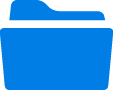
Login and Share
The first time you login to Dropbox, you see a welcome message that invites you to complete a series of tasks to earn additional storage space. If you have time, try to complete each one. They’re pretty easy. For now, let’s focus on sharing a folder. Click “Share a folder with friends and colleagues” to begin.
Next, you’ll see an empty Sharing screen. Click the New Shared Folder button. Dropbox asks to verify your email address by sending an email. Click Send Email, go to your email messages and simply click the link to verify. Dropbox will open a new browser tab to display your Home screen.
As a new user, you just have one file. It’s an instruction sheet to help you get started. Keep that for your own records. For now, click Share a Folder. Select the first option, “I’d like to create and share a new folder.” Name your folder and add the email addresses for people you want to share with. They’ll receive an invitation from Dropbox to accept the folder. If they don’t have one already, they must create their own Dropbox account to share with you.
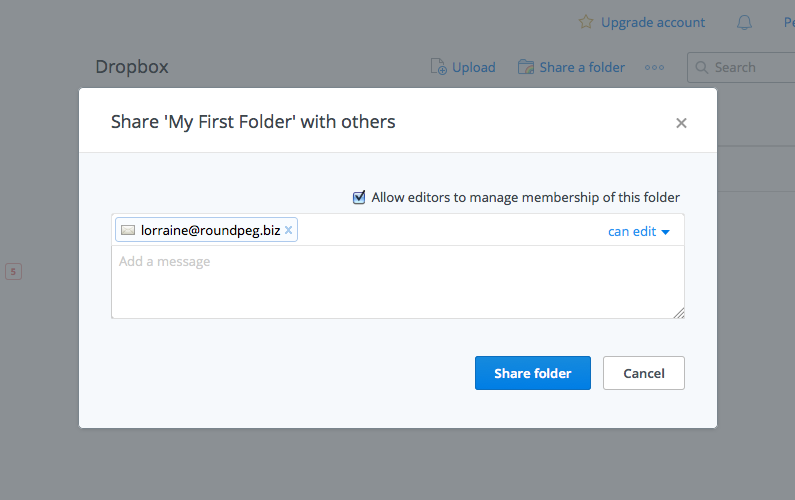
Once the connection is established, you can both add, remove and edit the same files in your shared folder. It’s like you’re working on the same computer. As the owner of the folder, you can remove people whenever you want. They can leave on their own too. If you delete the folder, the files are removed from Dropbox forever. However, separate copies remain on any devices that had been synced.
Dropbox isn’t the only cloud storage service. Google Drive includes applications for creating and editing content within the service. Hightail is designed as a better way to do large-size email attachments. Microsoft’s making a play with OneDrive integrated into its trusted suite of productivity apps.
I like Dropbox because it works like an extension of my computer, syncing files and nearly eliminating the need for flash drives, CDs and clunky email attachments. And it’s a household name in marketing and design circles, so many people I work with already have accounts. The next time you work with a website builder or designer, ask how they prefer to get files. They might just say “by cloud”.
